
For those who understand English less, we often need to see translations of different words, especially I need it a lot. Now it is very easy to know the meaning of any word or sentence because you no longer have to flip through the pages in the dictionary, it is very easy to find from Google Translate. But sometimes it can be a little annoying, like reading an English text, I have to copy-paste the words instead of tabs one after the other, then I feel the need for something easier.
I used to use a Firefox extension, Simple Translate, Which would show a translate button if a word was selected and the translation could be found by clicking on it without switching tabs. But it only works in Firefox, other than that, it can't be used while reading an ebook in Document Viewer. So I was looking for something that would work systemwide and I typed 'copy to translate Linux' and did a Google search and got a great app in the second result, which is Crow Translate or Kaua Translation.
It's really great open-source software and there's more to it than just what I was looking for. To translate something you just have to select it and press Ctrl + Alt + E Even you can easily translate from pictures or scanned documents since it has OCR feature, you have to add OCR languages first, then Ctrl to OCR Press + Alt + I or Ctrl + Alt + O to translate directly, then select the area and the translation will come. There is also a text to speech feature, basically, you have to select and press Ctrl + Alt + S to read the text, Ctrl + Alt + F to listen to the translation.
And the translations come as popups. If you click somewhere outside, the popup will be hidden, there is no problem to minimize or close. The app is launched by default in the system tray, the main window can be opened by pressing the tray icon or pressing Ctrl + Alt + C. All in all, it seemed like an app to make life easier.
Features
1. Translations can be done using Google, Yandex, or Bing Engine, resulting in translations in 116 languages.
2. Used in open source and cross-platform, Linux and Windows.
3. Also useful for command-line interfaces.
4. Made using C ++ / Cute (Qt). Officially it says it takes about 20 MB of RAM in the background, but in my case, it takes up about 36.5 MB of RAM at startup, which is more if you use it. There may be OS issues.
5. There is a text-to-speech feature. . Has an OCR feature. . Easy and hassle-free, ad-free, free.
Install
Windows users can download .exe and Linux users in .deb / .rpm / .Appimage format.HereFrom And for installation from a terminal on LinuxTheir websiteSee.
After installation
By default the app is launched in the system tray, you can open the app at the beginning and right-click on the app icon from the tray and come to the settings and configure it as you like. In my case, I'm launching Launch at startup from General.
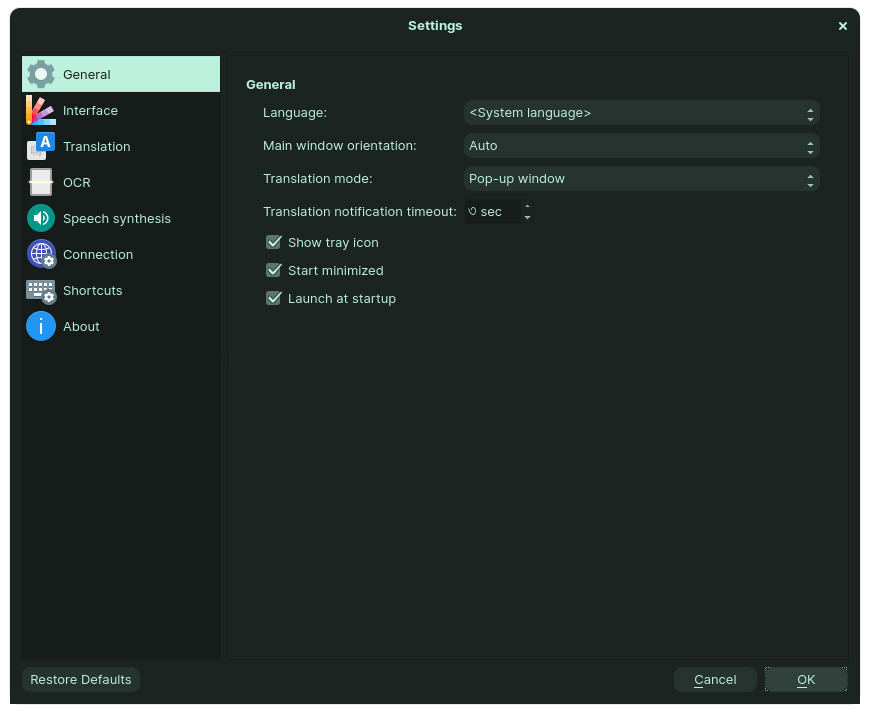
In the Translate tab, select Primary and Secondary English and Bangla. Later, English text will be translated directly into Bengali and Bengali text into English. There is no problem in selecting the language.
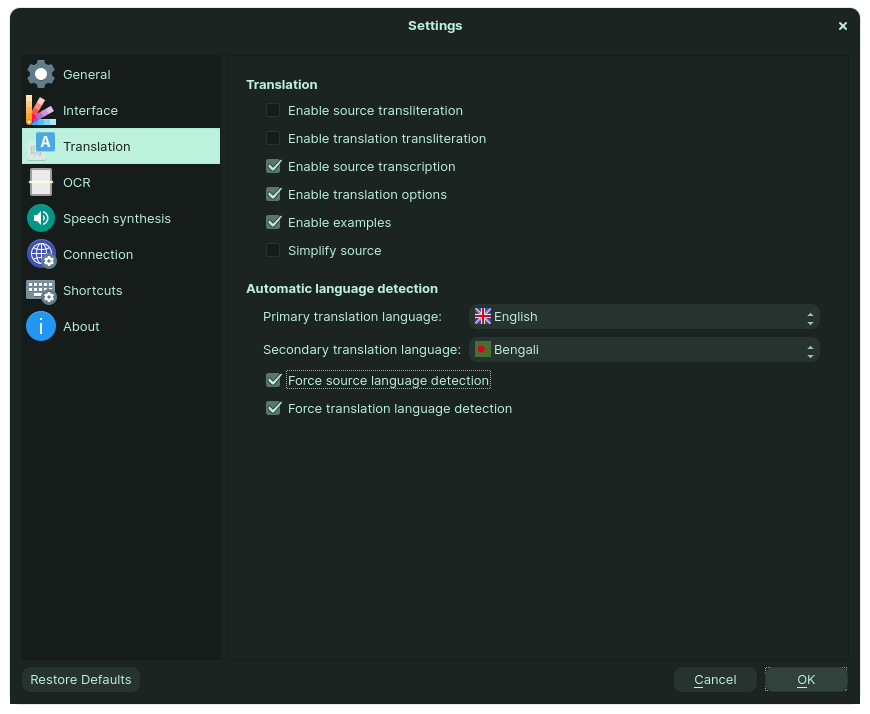
OCR- for our respective language .traineddata need. here download ben. trained data for Bengali, eng. trained data for English or whatever you need. Place the .traineddata files in the same folder. Then select the folder as Language path from OCR settings and mark the desired languages.
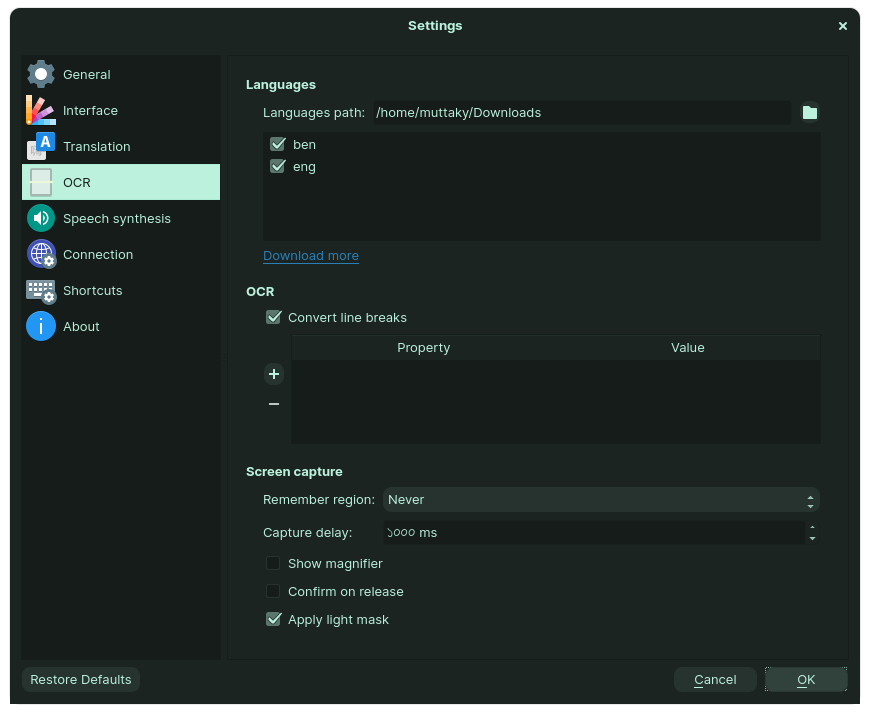
You can also change other settings as needed. There was a problem with me, the text to speech feature was not working. I got the problem using the command line, org.qt-project.qt.MediaPlayer missing. The solution is to install libqt5multimedia5-plugins if Ubuntu is based on the command: Sudo apt-get install libqt5multimedia5-plugins. And then working fine.
Another thing, the interface but the system depends on the theme. So the screenshots I gave you probably won't match. The app does not have a separate dark mode option or a theme change option.
Terms of use
In general, the Alt + Ctrl + E shortcut is the most needed, select the text and press this shortcut to get the translation. Take a look at all the shortcuts here. You can also use it from the command line, it works on the Linux terminal, it can also be done on the Windows command prompt/power shell, not sure. There are commands here. And without the shortcut or command line can still be used from the main window.

Post a Comment